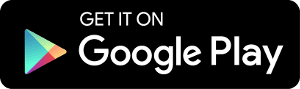HEC Mobile
On the go? Take us with you!
You can view your bill, sign up for alerts and reminders, view your payment history, pay your bill and more with our mobile app.
Look for the free HEC Mobile App in the Apple App Store or Google Play.
Don’t want another app? MyEnergy Online is mobile friendly.
To learn more, contact us.
Mobile App FAQs
Yes! All critical information is encrypted for every transaction run through the Apps and the Mobile Web App, and no personal information is stored on your mobile device. However, mobile devices do offer you the ability to store your login information for apps installed on the device. If you choose to store your login information, any person who has access to your mobile device can access your account.
Both the Mobile Apps and the Mobile Web App give you the ability to view your accounts, monitor your use, report outages, view your bills, make payments securely, view your payment history, modify your alerts and reminders, and contact us via email or phone.
Once you’ve installed a Mobile App on your phone, you’ll also have the ability to receive push notifications and view a map of our offices.
Simply look for “HEC Mobile” in the Apple App Store or Google Play Store. In the Google Play Store, if you can’t find our App, that likely means your phone is not supported.
No. Our Mobile App is completely free to download and install.
Our Mobile Apps are native Apps that can be downloaded and installed on your compatible mobile device, while the Mobile Web App is a web portal that runs directly in the mobile browser on your smart phone or other mobile device. Both native Apps and the Mobile Web App give you secure access to maintain your alerts and reminders, and to make payments on one or more accounts directly from your mobile device.
The native Apps also allow you to register your accounts to receive push notifications for account milestones, such as an approaching or missed due date. Push notifications are not available through the Mobile Web App.
The first time you launch the App after installing it on your mobile device, you’ll be asked if you want to enable push notifications for our App on your device. Select OK to enable push notifications. Next, be sure to select each individual account and enable the “Notify” option for every account you want to receive push notifications on this specific device.
If you have our App installed on multiple devices, don’t forget to enable push notifications for your accounts on each device, as the push notification settings for each account are device specific.
Our App will display PDF versions of your available bills using the PDF reader you have on your mobile device. On Android devices, if you do not have the Adobe PDF reader already installed, our App will prompt you to install it from the Google Play Store to ensure you are able to view your PDF bills correctly.
The information you see in the Mobile App and in the Mobile Web App is shown in real-time, so it’s always accurate. However, if you keep your Mobile App or Mobile Web App open for an extended period of time, you should refresh by selecting a new option in order to ensure the information is still current.
Yes. Once you’ve logged in, you’ll be directed to a list of all your accounts. To see the details for a specific account, simply select that account and the details will display above the list of accounts.
If you only have one account, the details for that account will display as soon as you log in.